Trouble seeing the images? Click on the images to enlarge.
In this weeks blog post I want to go over how to use the post processing section to change file types after the job is executed. In the post I am going to give useful information for changing file types as well as tips for creating the post processing command.
Where Can You Change File Types?
The file types are going to be altered using post processing commands in the job setup of the Scheduler.
Important Information On Changing File Types
★ Even though you can rename many files to change their file extension, this could potentially “break” the file as a result. This is because certain file types have specific formats.
Example: If you turn the file extension of an image (.jpg) into a text file (.txt), the text file will appear to be a bunch of random numbers / letters / symbols.
★ If changing file extensions, always try to change to a file format in the same category – like changing the file extension of generic text files from .txt to .csv or .log.
★ You can safely try different file extensions by creating a copy of your file and changing its file type instead of the original copy or change the file extension back to the original.
Steps To Change File Type After Export.
Note: The steps/example below are exporting a detail grid as a text file and convert it to a .csv file.
1. Open VDM and go into Job section of the Scheduler.
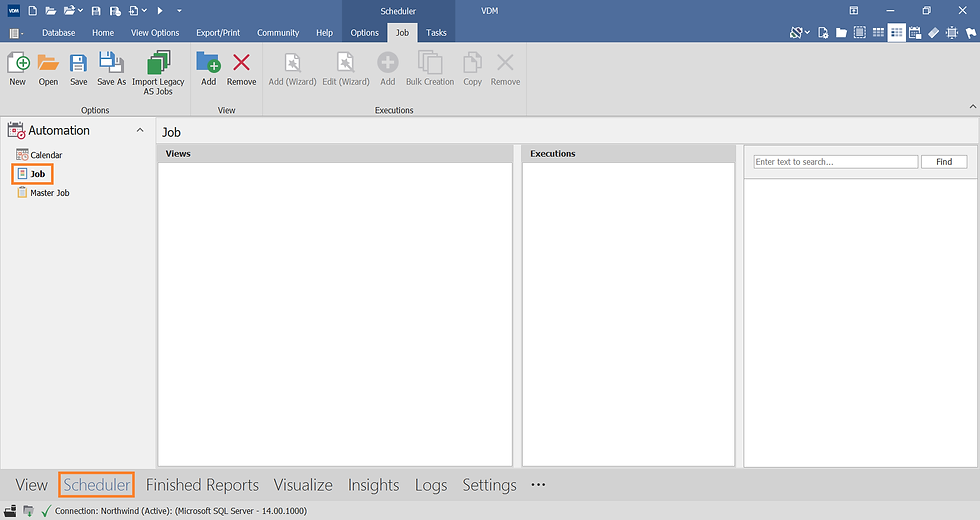
2. Open or create a job and go through the execution wizard until you reach the post processing section.
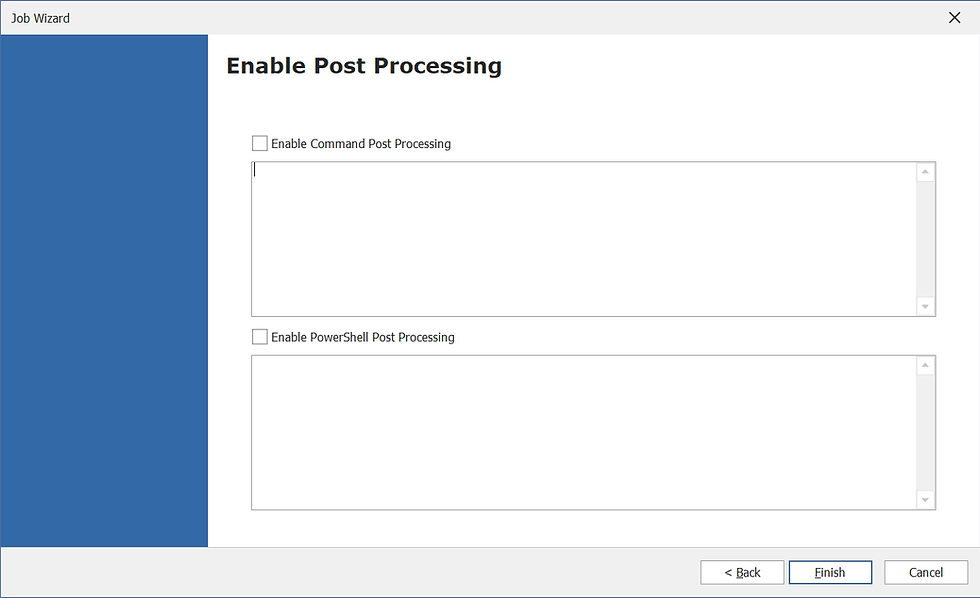
3. Enable Command Post Processing.

4. Paste the command below into the text area. Modify it as needed for your execution.
Command: Copy "Details.Text.FullName" *.txt & Rename "Details.Text.FullName" *.csv

Information for modifying the command.
TIP: For easier selection of the control and file type being exported, right click in the text area to insert the text.

5. Once the command is complete, click Finish.

6. Run the job through master job or schedule it to verify that the command is working for you. Check the export location for the updated file type.


Comments